Launch Planning Space Web
Prerequisites
To connect to Planning Space you need to know the URL of the Planning Space Server (also referred to as the IPS Server), the name of the Planning Space tenant that you will use, and you need to have a user account for that tenant.
Depending on the configuration of the Planning Space deployment, you may have been given a username and password for a user account that is specific to Planning Space, or you may have been told to use a Windows UPN identifier (something like 'first.lastname@domain.mycompany.com'), such as you use to access other services in your company's IT environment. In that case you will use the same password for that UPN-based login as you use for other services.
If you are unsure of any of these details you should contact your local Planning Space administrator.
Login to Planning Space Web
Using the URL for the Planning Space Server and tenant, for example 'https://ips.mycompany.com/tenant1', you will see a login page in your browser like the following screenshot:
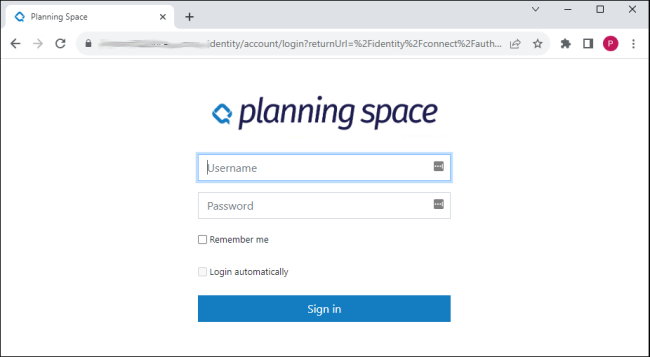
If you have 'Local' Planning Space login credentials, type these in to the Username and Password fields, and click Sign in. Also do this if you have a 'Windows Active Directory' login: in the Username field type in your 'DOMAIN\username'.
If you are using a Windows UPN identifier, put this into the Username field, and leave the Password blank. After you click Sign in, the browser will be directed to an Identity Provider server which provides a 'single sign on' (SSO) type login; you may be required to select one out of several available federated accounts, and you may be requested to enter a federated password. (The details depend on how your Planning Space deployment and IdP service has been configured.)
The Remember me option checkbox can be used to store the last-used Username for the next login.
If login is successful you will see the Planning Space Web interface in the browser:
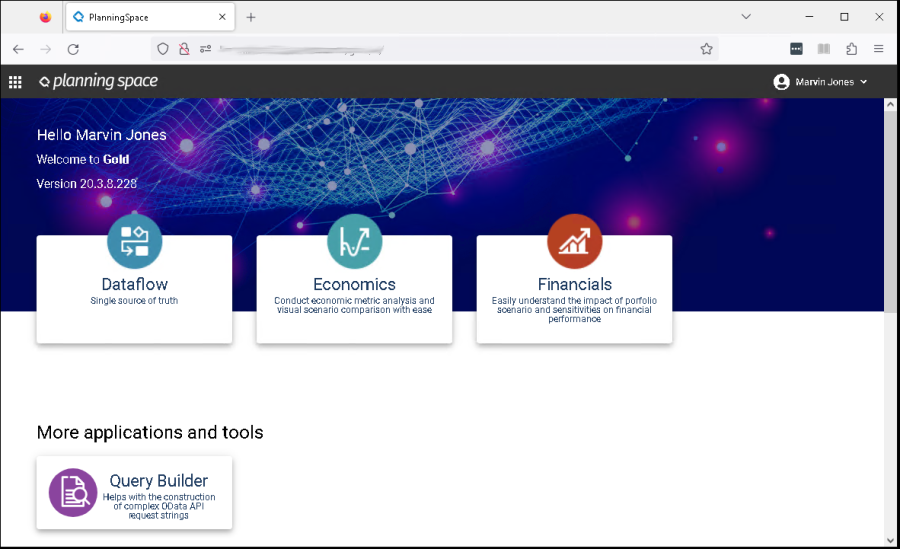
Planning Space Web home page
From the Planning Space home page there are buttons to access:
- Dataflow: Web interface (Manage Data workspace), Desktop application
- Economics - Desktop application
- Financials - Desktop application
- More applications and tools: Query Builder, Security (only appears for Administrator users), Administration (only appears for Administrator users)
- Planning Space Desktop download and installation (see Planning Space Desktop download and installation)
- Documentation links
- External links (online documentation, etc.)
The home page contents may have been customized for company requirements, and will not appear as shown in the screenshots here. There may be application launch links for other Quorum Software products (such as Execute), if your Planning Space deployment has been integrated with those applications.
The Apps Grid menu
This menu is the easiest way to navigate between the different interfaces of Planning Space Web.
The Apps Grid menu button  at the top left opens a menu to access:
at the top left opens a menu to access:
- APPLICATIONS: Dataflow - Manage Data workspace
- TOOLS: Query Builder
- PLANNING SPACE ADMINISTRATION (only appears for Administrator users): Security, Administration
- DOCUMENTATION

